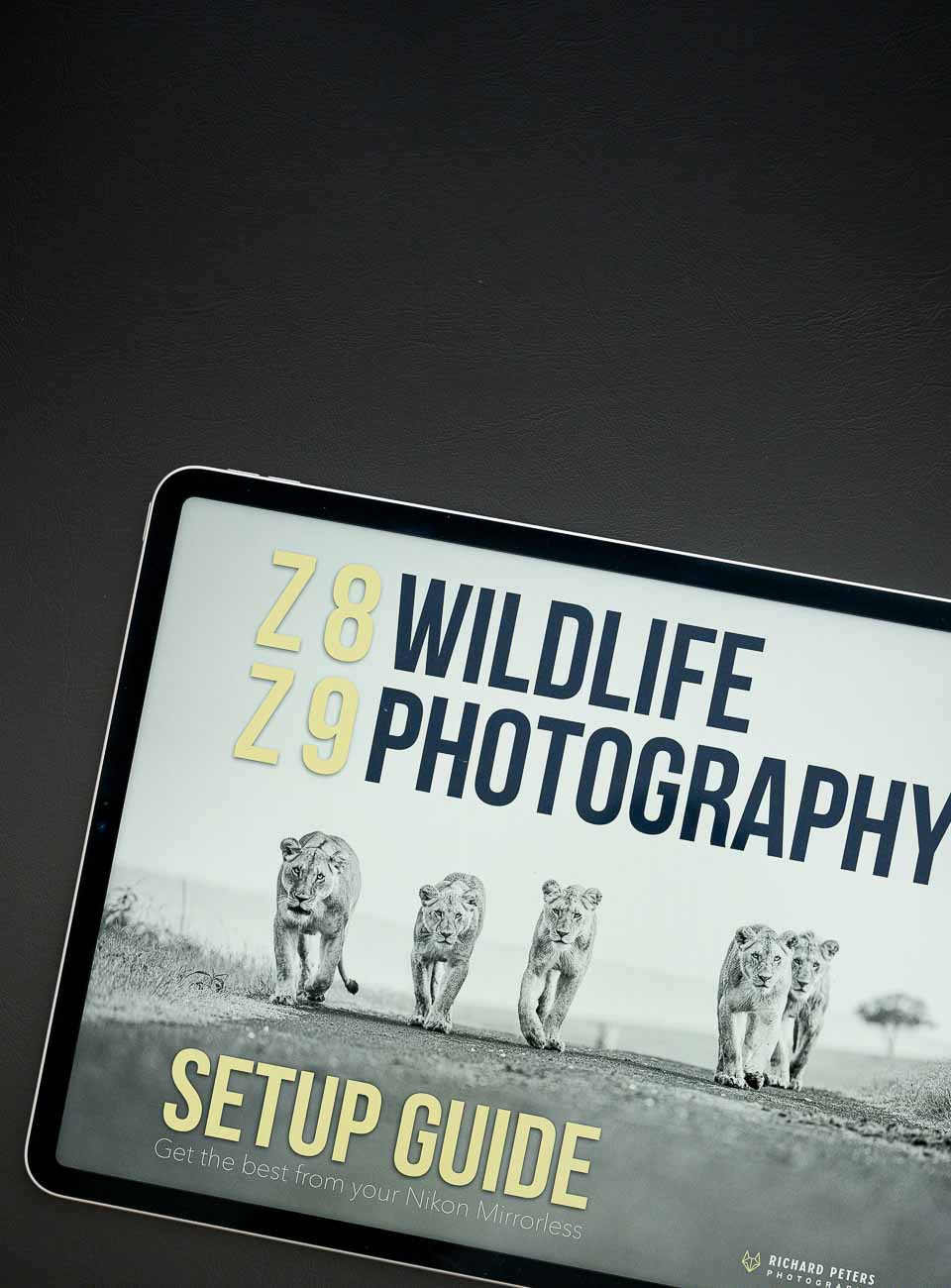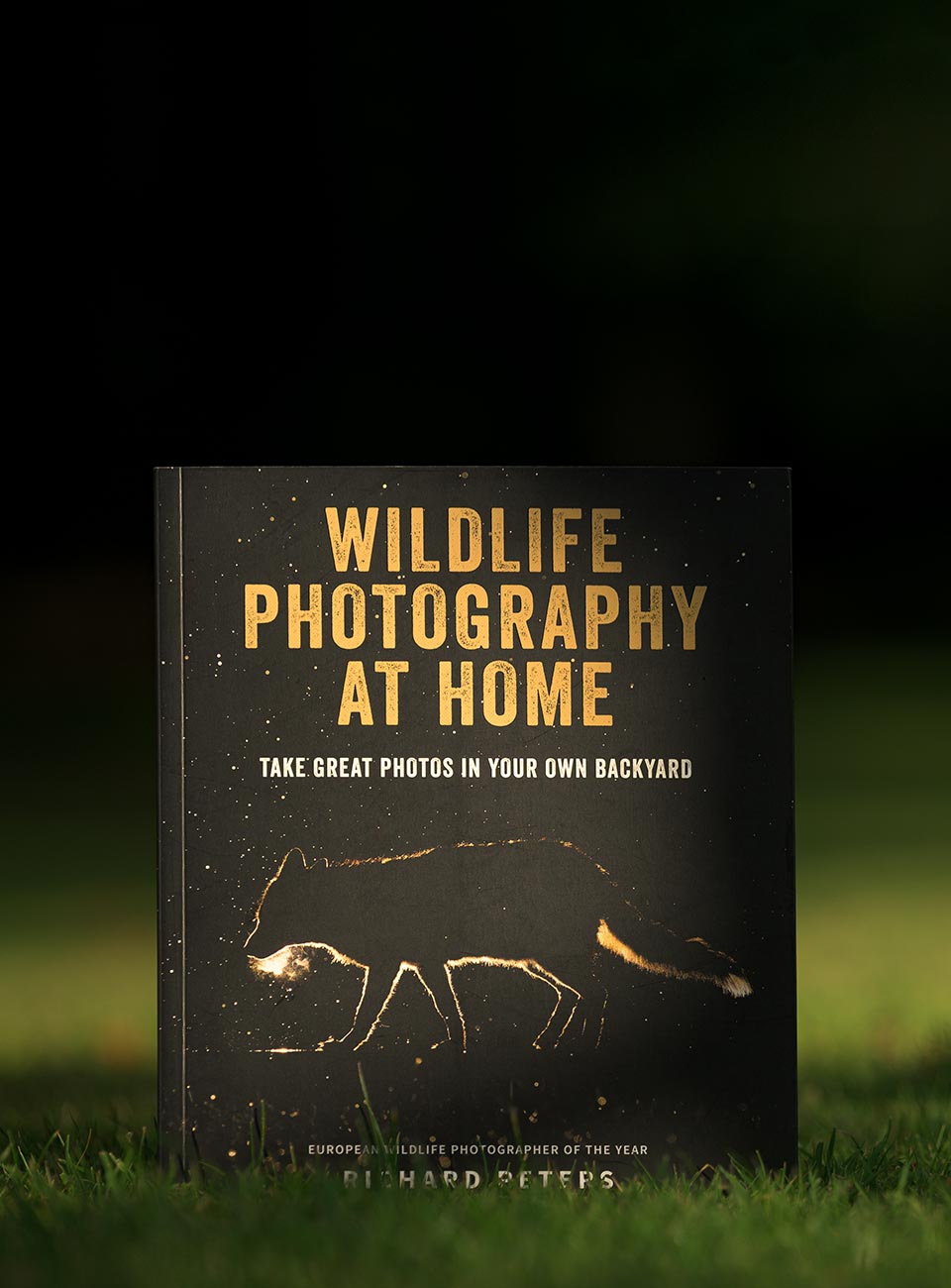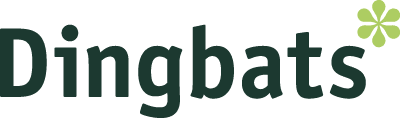If there is one thing I like, it’s to spend more time taking my photo’s than editing them. Of course some degree of processing IS part of the workflow that can’t be avoided…but…you can decrease your time sat in front of the PC by using a few keyboard shortcuts to speed up your Photoshop operation. And what better way to fully show these in operation than a video tutorial!
Less Is More
I try not to do too much editing to my images, with the thought process that if an image requires too much work to get it looking good, I should just go and shoot it again. However when using Photoshop, one of the things that I quickly learned was this…shortcuts make editing a much faster process. There are however MANY to be learned, so I thought I’d go back to basics with a video to show a few of the more commonly used ones as a beginners guide. They may be simple, but once learned, I guarantee they will speed up your editing.
Further down you can see a brief list of what is covered in the video for quick reference. However do check out the video to see examples of them in action, as well as a couple of extra tips that show examples of how you can really use them to your advantage.
Want to watch in higher resolution?
You can also see the video in higher resolution here on YouTube.
In a nutshell
The video above talks about and demonstrates the following basic functions amongst other tips:
B to select the paintbrush
S to select the clone stamp
C to select the crop tool
Change brush size with [ and ]
Change brush hardness SHIFT and [ or ]
Zoom in and out with CMD + and – (CTRL + and – on a PC)
TAB to hide/show palettes
F to cycle through screen modes
SPACE BAR to select hand tool
Also shown is the difference between Undo (Command Z) and Step Backward (ALT Command Z)
Give it a go
I can guarantee though basic, once you get used to using the shortcust Photoshop has to offer (of which there many many more than I have listed) your workflow process will speed up and you will get through your images faster. You may only save a second here and there every time you use a shortcut but if you are editing a lot images you’ll be surprised how quickly that saved time adds up.
Add your own
As I’ve mentioned a couple of times, this video and article is just to show some of the more commonly used basic functions of Photoshop when editing an image. In future I’lI talk about more advanced tools and workflows but for now I want to keep it simple…so with that said, there are obviously quite a few extra tips and tricks out there, so, if you have any good ones that you use when doing basic editing why not share them below for other less experienced users to learn from.
And don’t forget
Why not subscribe to my YouTube channel or my Vimeo channel.